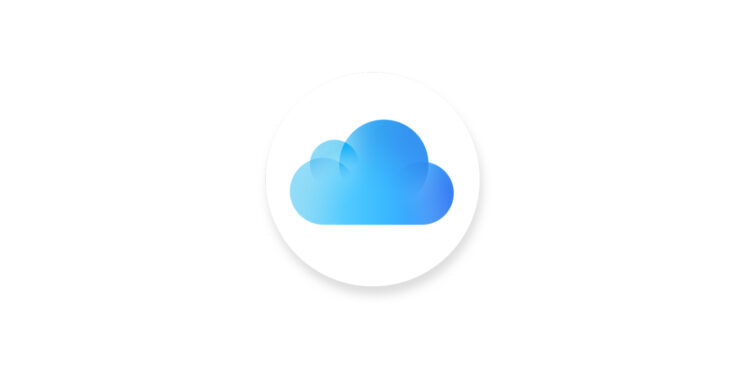iCloud stores a wide range of sensitive data - from photos and notes to device backups. With Advanced Data Protection, Apple offers an additional layer of protection by securing important data with end-to-end encryption. This means that only you can access your data; even Apple has no access. However, this function is not automatically activated and must be switched on manually. Here you can find out which data is protected, what you need to consider before activating it, and which steps are required to optimally secure your iCloud backups.
By default, Apple already protects 14 categories of sensitive data with end-to-end encryption, including health data and passwords in iCloud Keychain. Advanced Data Protection increases this number to 23 categories and also includes:
- iCloud backups (i.e. device backups and message backups)
- photos
- notes
- Memories
- Safari bookmarks
- voice notes
- Siri shortcuts
- wallet passes
Some iCloud data remains exempt from encryption. iCloud Mail, Contacts, and Calendar cannot be fully protected because they must interact with global systems. End-to-end encryption ensures that only your trusted devices with your Apple ID have access to the data. Even if data is lost in the cloud, the information remains protected.
What you should consider before activation
Advanced data backup is an optional feature and must be actively enabled. However, there are some requirements:
- All devices must be updated to the latest software version:
• iPhone with iOS 16.3 or later
• iPad with iPadOS 16.3 or later
• Mac with macOS 13.2 or later
• If you have older devices that do not support these software versions, you will need to remove them from your iCloud account as they will not be able to use encryption.
• Once Advanced Data Protection is enabled, access to iCloud.com disabled by default. If you want to continue using iCloud.com, you can enable access manually.
The most important limitation: If you lose access to your account, you can only recover your data with a recovery contact or a recovery key. Without this backup, there is no way to recover your data.
How to set up account recovery
To avoid losing access to your encrypted data, you must set up account recovery before enabling Advanced Data Protection. There are two options available for this:
Add recovery contact
A recovery contact is a trusted person who can help you regain access to your account if you forget your password. They also need an Apple device. To add a recovery contact:
- Open Settings on your iPhone or iPad (System Preferences on Mac).
- Tap your Apple ID banner at the top of the menu.
- Choose iCloud > Advanced Privacy > Account Recovery.
- Select “Add Recovery Contact” and follow the instructions.
Create recovery key
Alternatively, you can generate a 28-character recovery key, which you should keep in a safe place. If you lose both your Apple ID password and the recovery key, your data will be lost forever. Here's how to set up a recovery key:
- Go to Settings > iCloud > Advanced Privacy > Account Recovery.
- Select “Recovery Key”.
- Write down the key or store it securely, e.g. in a password manager.
How to enable Advanced Data Protection for iCloud
Once account recovery is set up, you can enable end-to-end encryption for iCloud.
- Open Settings on your iPhone or iPad (System Preferences on Mac).
- Tap your Apple ID banner at the top.
- Select iCloud.
- Scroll down to Advanced Privacy.
- Enable the Advanced Data Backup switch.
From this moment on, your iCloud data is protected with end-to-end encryption. If you later deactivate enhanced data protection, the encryption keys will be stored on Apple's servers again so that Apple can give you access to your data again in an emergency.
Maximum security for your iCloud data – what you should pay attention to
Enabling Advanced Data Protection for iCloud provides an additional layer of protection for your most important data. End-to-end encryption ensures that only you have access to your backups, notes, photos, and other sensitive content. Important points to keep in mind:
- Apple can't recover your encrypted data. If you lose your password, you'll need a recovery contact or recovery key.
- Older devices that do not support the new encryption must be removed from your iCloud account.
- Access to iCloud.com is disabled by default, but can be manually turned back on.
If you want the highest level of security for your iCloud data, it is worth activating Advanced Data Protection. It is quick to set up, requires only a few steps and protects your personal data from unauthorized access. Looking for the best accessories? Visit our Amazon Storefront and discover a variety of products from top providers, including for HomeKit! (Image: Apple)