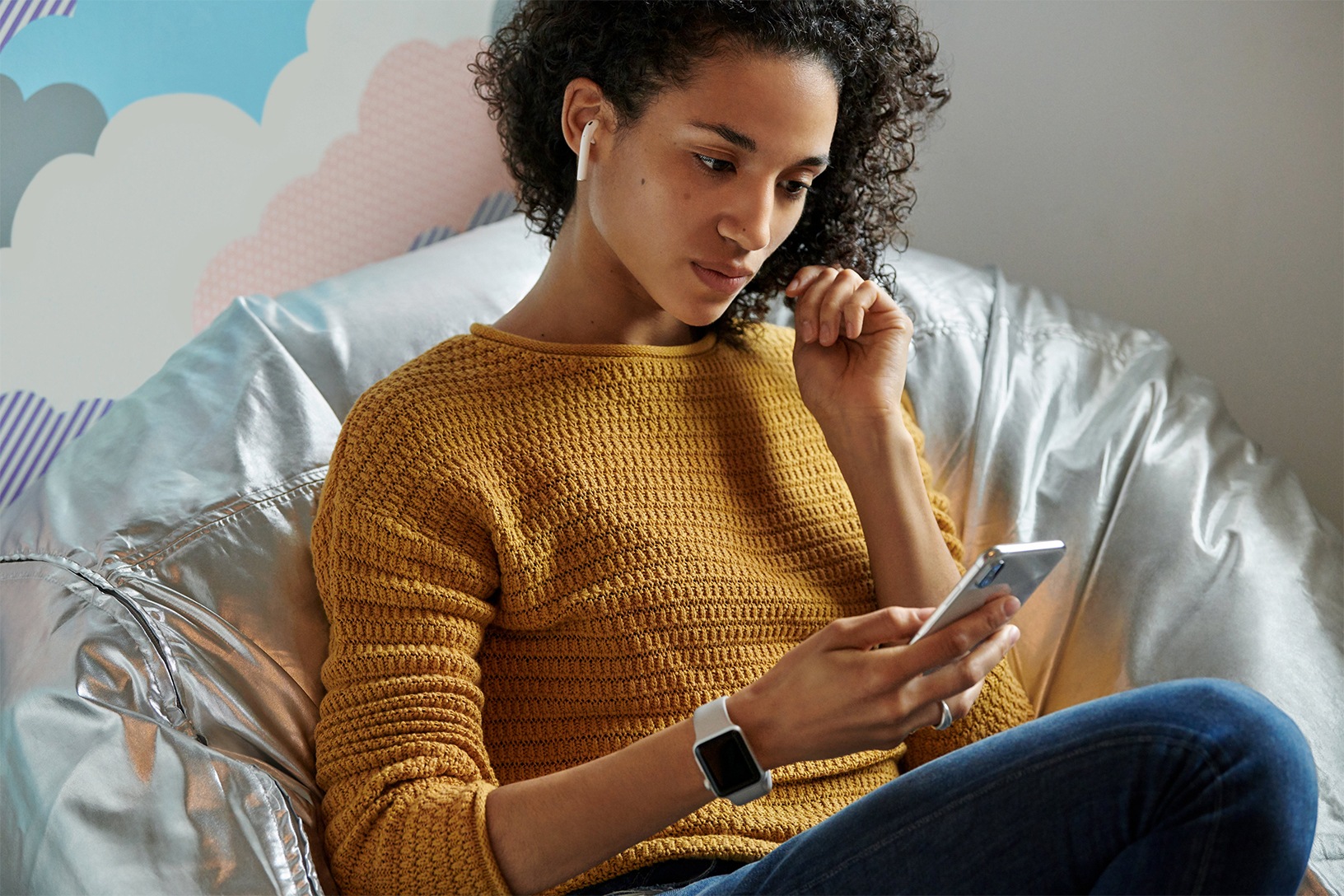The Photos application is considered the most frequently used app on iOS, alongside the camera. It's no surprise that Apple takes special care of the application and adds new features every year. We'll show you below what new features we can expect in iOS 13.
Under iOS 13, there will be a whole series of changes in the Photos and Camera apps on iPhone and iPad. But before we analyze the Photos app in detail, we will first introduce you to the changes in the camera application. The user interface of the camera on iPhone and iPad remains largely unchanged under iOS 13 - only one small detail gets a new coat of paint. The small filter symbol in the upper right corner will no longer be colorful under iOS 13 but will appear in gray. In addition to the new look of the symbol, the portrait mode will also be updated. We will get the High-Key Light Mono effect. This is equivalent to a new black and white mode. In addition, a new control is added that allows finer regulation of the intensity of effects in portrait mode.
The photo app – clearer & more interactive
When the Photos app is started for the first time under iOS 13, a window appears that indicates all the new features. A small but visible change is the logo of the "Photos" category. This now has a small picture of a sunset. The new symbol is not everything, however - the "Photos" section allows the user to search for specific images much more easily. The division between "All Photos" and "Years", "Months" and "Days" is much better under iOS 13 - the time frame also remains unchanged when navigating. In the monthly view, the best photos within each month are highlighted. Images of duplicates, receipts, documents and usual screenshots are automatically hidden in the daily view and replaced by the best photos. Of course, these can be found alongside all other shots in the "All Photos" category. Another feature is the silent playback of live photos and videos. While the user scrolls through the photos, they are automatically played in the background - without audio, of course. If a series of Live Photos are taken one after the other, they are linked to form a short video and not played individually. Of course, iOS 13 still has the "For You" category. This is supplemented by the "Birthday Highlights" feature. If a contact has a birthday and is listed in the "People" category, iOS will provide a special gallery on that day. Another new feature is the album for screen recordings. All videos of the screen are saved separately there - similar to the screenshot album. (How to start screen recording on your iPhone, iPad or iPod touch) However, the feature is not included in the current beta version of iOS 13 – but it will be added to the final version.
Photo and video editing on iOS 13
The new editing tools in iOS 13 will be a real asset for enthusiastic amateur photographers. Apple has completely redesigned the editing interface within the Photos app in iOS 13. When editing a photo, the user is immediately taken to the adjustment area. The magic wand for automatic enhancement is now at the bottom and no longer in the top right corner. In addition, more editing options will be added as part of the update. In iOS 13, Auto, Exposure, Brilliance, Highlights, Shadows, Contrast, Brightness, Saturation, Vibrance, Warmth, Hue, Sharpness, Resolution, Reduce Noise and Vignette are available to choose from. They all also have an intensity slider. When cropping images, there are also new options for mirroring photos and correcting the perspective. The menu has also been redesigned.
No need to go to other apps
A particularly interesting feature in iOS 13 is the ability to edit videos directly from the Photos app. This means you don't have to go to iMovie or other applications. Each clip can be adjusted automatically or manually. It is possible to mirror, correct the perspective and cut the videos. The recording can also be optimized as desired using various filters.
Although the changes are saved, the user can still restore the original version of the clip - at any time. Finally, when sharing a photo or video via the share menu, there is a new button called "Options". This allows the user to decide whether the associated location data is transmitted and whether the image or video should be sent as a whole or in the form of an iCloud link. When using AirDrop, the recording can also be sent without any loss of quality if desired - the setting for this can also be found under the "Options" menu item. (Apple AirPods 2 on offer on Amazon) (Photo by Unsplash)