The Apple Watch is more than just a watch - it's a versatile companion for fitness and health. To get the most out of your workouts, it's important to calibrate the Apple Watch correctly. With good calibration, you can ensure that the measurements of pace, distance and calories burned are as accurate as possible, even when GPS availability is limited. Find out how to do this here.
If your Apple Watch sometimes seems inaccurate when calculating distances or calories burned, it is often due to a lack of calibration. The good news: With a few simple settings and steps, you can significantly improve the accuracy. All you need is a little time and the right information. Below I will explain to you step by step what you need to do.
How to check the settings
Before you start calibrating your Apple Watch, you should make sure that the basic requirements are met. Here are the necessary steps:
- Open the Settings app on your iPhone.
- Select Privacy & Security and go to Location Services. Make sure location services are enabled.
- Scroll down to System Services and enable the Motion Calibration/Distance option.
Once these settings are configured correctly, you can start the calibration.
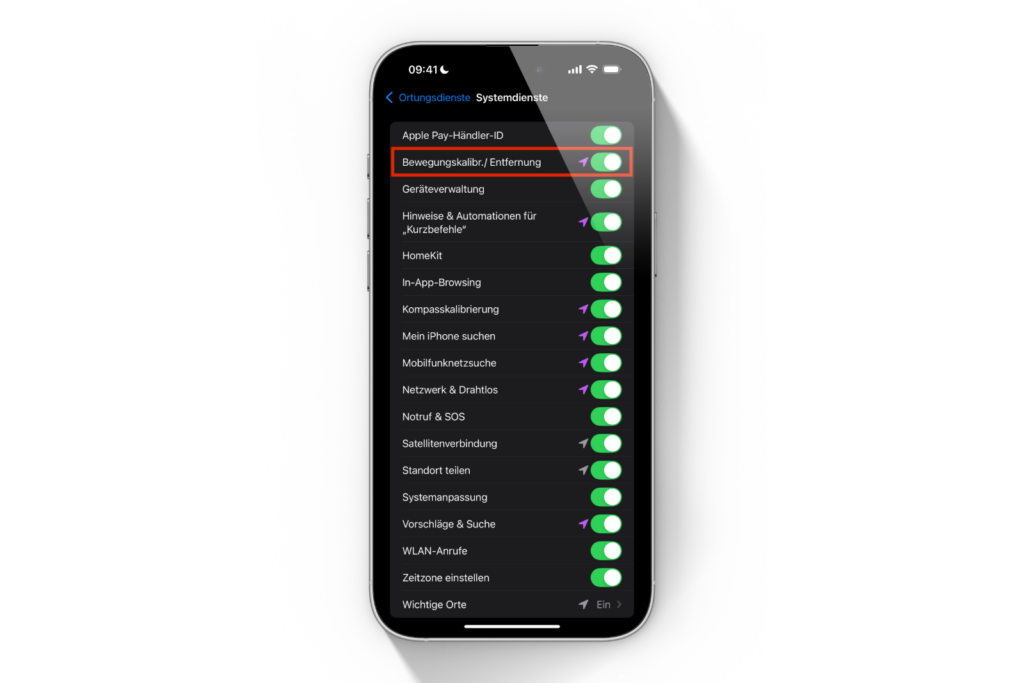
Calibrating the Apple Watch
The calibration itself is simple but it depends on the correct execution. Here is what you need to do:
- Choose the right location: Go outside to a flat, open area where you have good GPS reception. A park or sports field is a good place to do this.
- What devices do you need? If you have an Apple Watch Series 2 or newer, the watch alone is enough. For older models (Series 1 or older), you also need your iPhone. Carry it in your hand or attach it to a strap.
- Start a workout: Open the workout app on your watch. Select “Outdoor walking” or “Outdoor running”. If you want to set a goal, tap the icon with the three dots.
- 20 minutes calibration: Walk or run for 20 minutes at your normal pace. If you don't have the time, you can split this calibration into several sessions.
If you often train at different speeds, such as interval training, repeat the 20 minutes for each speed. This will help the Apple Watch learn to correctly estimate your stride length and movement at different speeds.
optimization of accuracy
The Apple Watch uses not only the accelerometer and GPS but also your personal data to calculate values such as calories burned. Therefore, it is important that this information is correct. Check your height, weight, gender and age data in the Health app on your iPhone and update it if necessary.
Reset calibration data
If the measurements are still inaccurate despite calibration, you can reset the calibration data. Here's how:
- Open the Watch app on your iPhone.
- Go to My Watch and tap Privacy.
- Select Reset Fitness Calibration Data.
This means you start from scratch and can perform the calibration again.
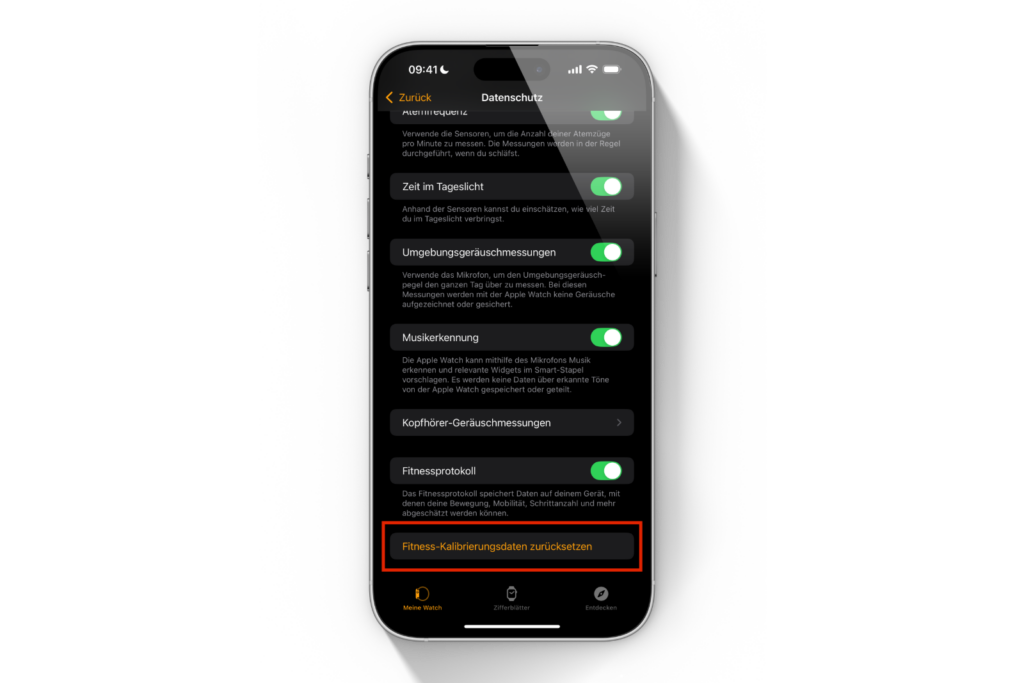
Apple Watch: More accurate results for your workouts
By calibrating your Apple Watch regularly, you can ensure that it accurately records your activities - whether it's the distance you've covered, your speed or the calories you've burned. The difference is particularly noticeable in areas with poor GPS reception. A one-time setup isn't enough, especially if you change your training habits or running speeds. Always keep the watch up to date so that it measures your progress correctly. The few minutes you invest in calibration are worth it - this way you get the most out of your training. Time for fresh accessories? Visit our Amazon Storefront and discover a wide range of products from leading manufacturers, including for HomeKit! (Photo by Unsplash / Vinoth Ragunathan)
- Quiet sounds from the AirPods Pro 2 charging case – what’s behind it
- Apple Watch: New sleep apnea feature explained





