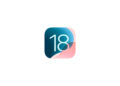The launch of the Vision Pro has caused a stir in the tech world. With its impressive technology and wide range of applications, the headset is seen as a game-changer in the world of augmented reality. But as with any new technology, there are challenges. One of them is the potential for dizziness. Below you'll find out how to avoid dizziness when wearing the Vision Pro.
Apple has updated its support documentation updatedto give you tips and tricks on how to minimize dizziness. These are especially important if you are one of those people who are sensitive to movement. With the right measures, you can use the Vision Pro safely and comfortably.
Pay attention to the movement symbol
Apple Vision Pro apps that have a high level of motion are marked with a special warning icon. This icon serves as an indicator that the app may cause dizziness. If you are new to using the headset or are sensitive to motion, you should start by using apps and media that do not have this icon.
Reduce motion settings
There is a special option to reduce motion in the Vision Pro settings. To do this, simply go to:
- Settings
- accessibility features
- Movement
- reduce movement
This setting helps to minimize excessive movements and thus reduce the risk of dizziness.
window arrangement and size
One of Apple's most important recommendations is to carefully arrange the windows in the virtual space. Make sure that the windows are not too far apart to avoid excessive head turning. In addition, you should reduce the size of the app windows. Small, centralized windows ensure that your field of vision is not overwhelmed and help prevent dizziness.
use of the digital crown
The Apple Vision Pro's Digital Crown allows you to increase the amount of the real world you see. By turning the crown, you can reduce the virtual part and see more of your actual surroundings. This helps maintain the balance between the virtual and real world and can reduce dizziness.
Be careful with certain apps and media
Apps that require frequent head and neck movements should be avoided, especially if you are sensitive to movement. Spatial videos recorded by other users may also contain strong movements. Be careful when selecting and using such content.
After using the headset
After using Vision Pro, Apple recommends that you ensure you can regain your bearings in your surroundings before engaging in activities that require balance, coordination, or spatial awareness. Also, avoid driving immediately after using the headset until you have fully recovered from any dizziness.
Avoid dizziness: How to use the Apple Vision Pro safely
The Vision Pro offers an impressive new way to interact with digital content, but it's important to listen to your body and take steps to avoid dizziness. By following Apple's tips and settings, you can ensure a comfortable and safe experience. Try the headset in store before you buy to make sure it's right for you, and enjoy the innovative technology that the Apple Vision Pro has to offer. Looking for new accessories? Then take a look in our Amazon Storefront - there you will find numerous products from leading providers, also for HomeKit and Co.! (Image: Apple)
- Apple Vision Pro: Move and adjust app windows
- Apple Vision Pro not responding? Restart instructions
- Apple Vision Pro: Setting up and using guest users
- Apple Vision Pro: Adjust volume – here's how
- Apple Vision Pro: Reorient the view - here's how
- Apple Vision Pro: How screen sharing works
- Apple Vision Pro: How to create screenshots and videos
- Apple Vision Pro: Connecting Bluetooth accessories – here's how
- Apple Vision Pro: Charge the battery and check the status
- Apple Vision Pro: Set up and use Optic ID securely
- Apple Vision Pro: The most important gestures and controls