When Apple announced the new iPhone 13 lineup, it also introduced some new camera features, including Photographic Styles for photos and Cinematic Mode for video recording. Below, we'll take a look at how you can use Photographic Styles.
“Photographic Styles” are a series of subtle filter-like adjustments that you can activate before taking photos. They allow you to add a stylistic effect to your shots that doesn’t affect the skin tone of your subjects. These styles come in four presets + Standard:
- standard
- contrasting
- Bright
- Warm
- and cold.
Luminous captures the image in bright, vibrant yet natural-looking colors while High Contrast creates a more dramatic look that darkens the shadows and enhances color and contrast.
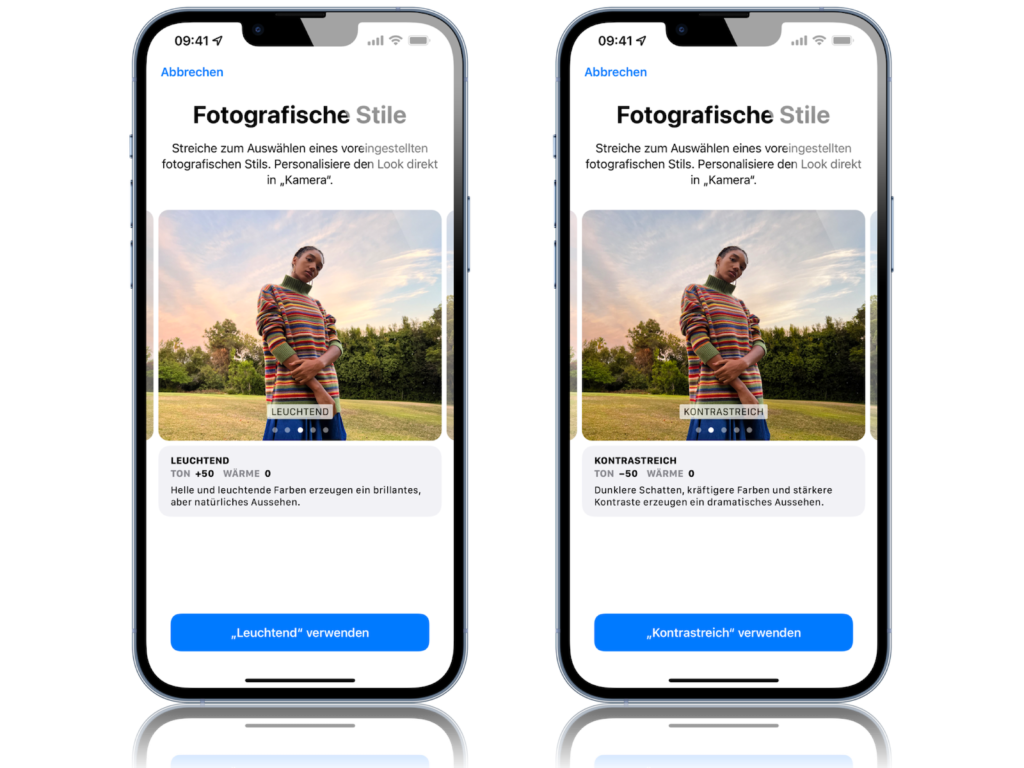
Warm, on the other hand, adds a summery golden accent to the motifs. Cold, on the other hand, uses blue tones to achieve the characteristic cool look.
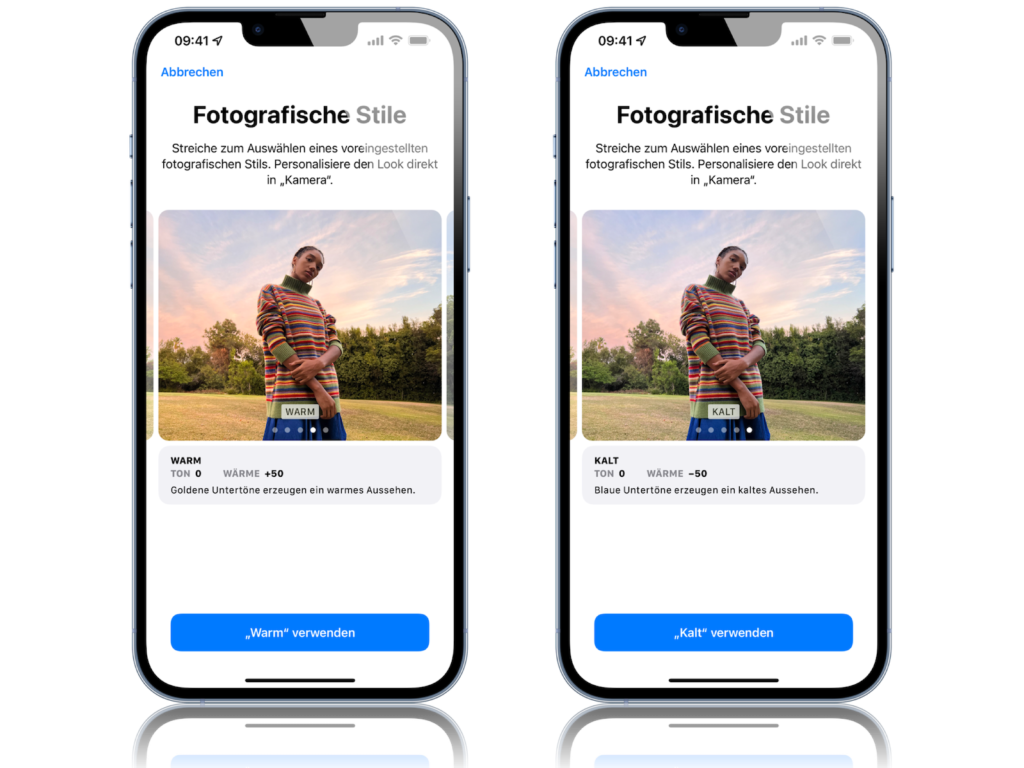
These styles work smarter than filters because they capture certain elements of the photo as you take it, rather than changing them in post-production. Additionally, the hue and warmth are customizable for each style, so you can get exactly the look you want. What's more, you can maintain it throughout your photoshoot. Photo styles can also be used with the front camera, so you can bring your selfies to the same level. Please note: These styles cannot be removed from a photo once it's taken.
Use “Photographic Styles” on all iPhone 13 models
Below I will guide you through the process with step-by-step instructions.
- Launch the Camera app on your iPhone 13.
- If you've never used Photo Styles before, or you're stuck with Standard mode, swipe up the horizontal menu below the viewfinder to select Photo mode, then swipe up from the bottom of the viewfinder and tap the Photo Styles icon (it looks like three cards in a row).
- Swipe through the four presets (in addition to the default option). You can preview each preset as it will be applied to the current scene in the viewfinder.
- Use the optional Hue and Warmth sliders below the viewfinder to adjust the look to your preferences.
- When you're done, press the shutter button.
- Now that your style is active, the Photo Style icon will appear in the top right corner of the camera interface. Tap it to change the style at any time.
By default, the photo style you choose will remain active the next time you start the Camera app until you select a different one or return to the default style. You can also change the active photo style via the Settings app. In Settings, tap Camera and navigate to the "Photographic Styles" section. You can make your selection here, have fun with your iPhone 13. Don't have an iPhone 13 yet? Then take a look in our Amazon Storefront over. (Image: Apple)





