When you use the Camera app on your iPhone, Night Mode turns on automatically when the camera sensor detects an indoor or outdoor scene that is dark enough to warrant brightening, resulting in natural colors and reduced noise. Until now, however, it was not possible to completely disable it. That changes in iOS 15.
Night mode may have its advantages. However, the truth is that night mode doesn't always capture the kind of nighttime image you expect. For example, if you want to capture an authentic evening scene where all light sources remain dim, it's better to disable night mode to avoid extreme exposure and a washed-out image. So, if you don't want night mode to activate when shooting in dimly lit environments, you can turn it off by tapping the yellow night mode button when it appears at the top of the viewfinder. The problem is, this kind of deactivation is temporary. That is, when you open the camera app again and the sensor detects low light, night mode will automatically activate again.
iOS 15: How to disable automatic night mode
So under iOS 14 there is no way to feature to deactivate it completely and this is where iOS 15 comes into play. Below you will find the necessary steps to deactivate night mode.
- Open the Settings app on your iPhone.
- Tap Camera.
- Tap Keep Settings.
- Turn the Night Mode switch to the green ON position.
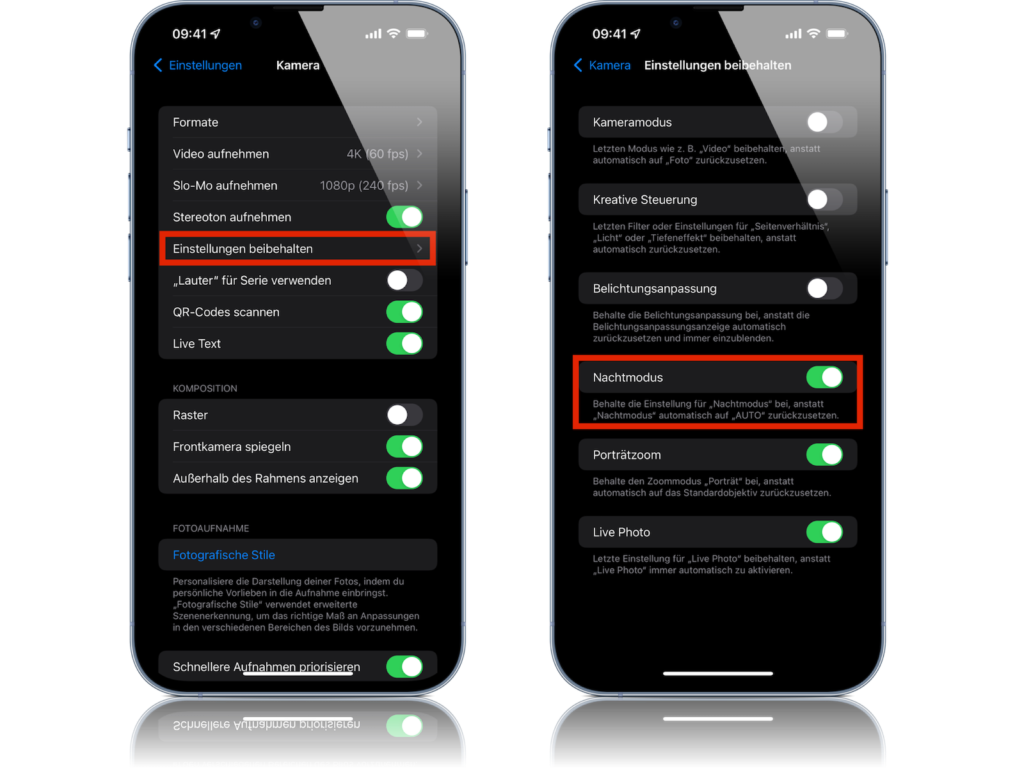
If you activate this switch, the camera app will remember that you deactivated night mode the last time you took a photo. This means that night mode will no longer be activated automatically. If you still need it, you can turn it on manually in the camera app. (Photo by Daria Sakharova / Bigstockphoto)





