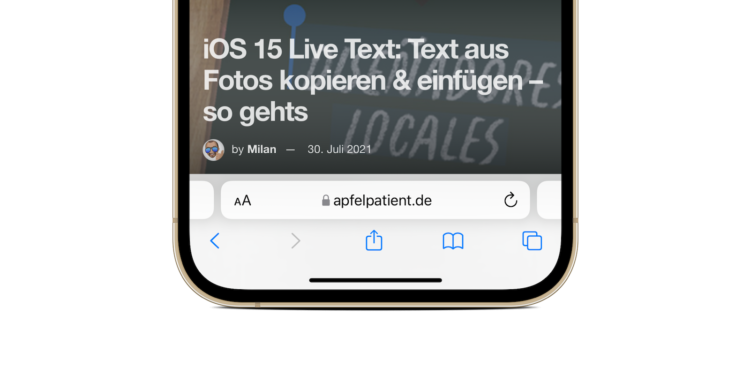Apple has finally rolled out iOS 15 to all users. A number of new features have been added, including live text, focus modes and more. Safari has also been completely redesigned. If you don't like the new design, you can partially revert to the old look. We'll show you how to do this below.
Apple has fundamentally redesigned Safari’s layout in iOS 15 and introduced new functions such as tab groups. On the iPad, for example, the tab bar has been redesigned with new buttons and a compact layout option for arranging tabs in the Safari toolbar. But on the iPhone, the changes are even more "dramatic". For example, the address bar is now at the bottom of the screen above the toolbar. The tabs screen has also been given a new look. Basically, Safari's new default design has little in common with the look of its predecessor.
Innovations target large iPhone devices
But why did Apple redesign the device so radically? According to the company, they wanted to bring important controls closer to the user's finger by orientating the design from bottom to top. This means that the address bar is now easier to reach with one hand, especially on an iPhone with a 6.7-inch display diagonal.
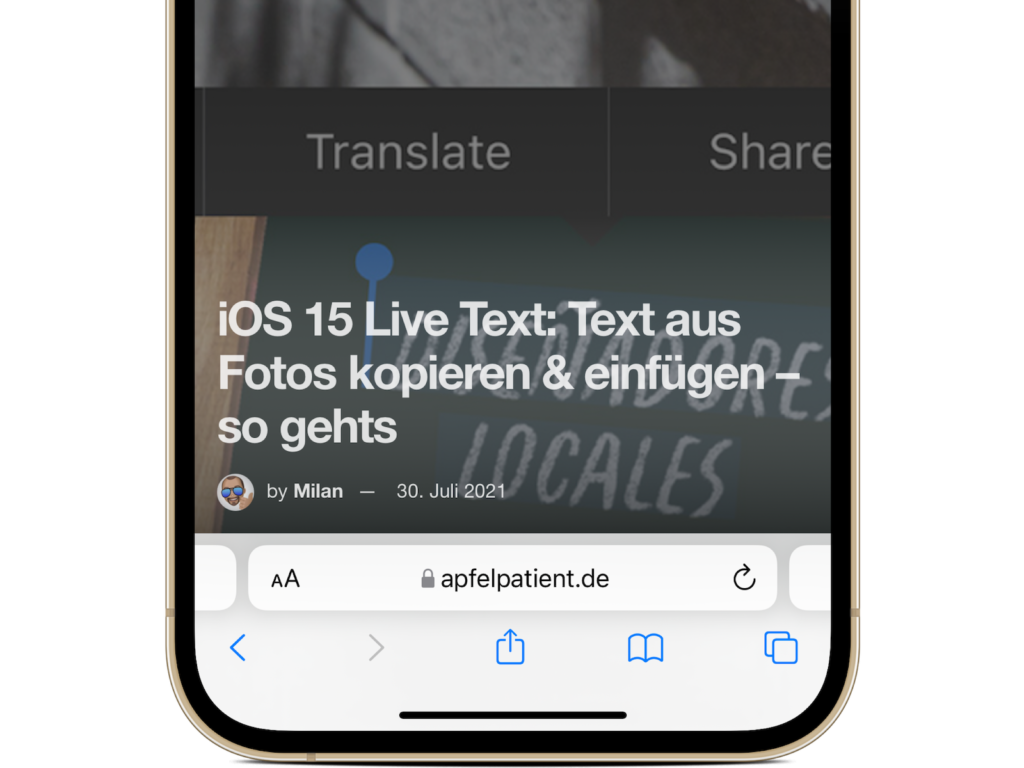
In addition, it is now possible to swipe the address bar left and right to quickly switch between tabs with a gesture. So although the changes are justifiable, not every user likes them. Some people would like to go back to the old iOS 14 look. And you know what? It is partly possible.
iOS 15 Safari: How to fix the address bar at the top
To bring the address bar back to the top of the screen in Safari on iPhone, all you need to do is follow a few simple steps.
- When browsing in Safari on iOS 15, tap the “Aa” button in the address bar.
- Then tap "Show top address bar" in the menu that appears. In top address bar mode, Safari looks almost exactly as it does on iOS 14.
- If you want to go back to the new bottom address bar design, just press the Aa key again and select “Show bottom tab bar”.
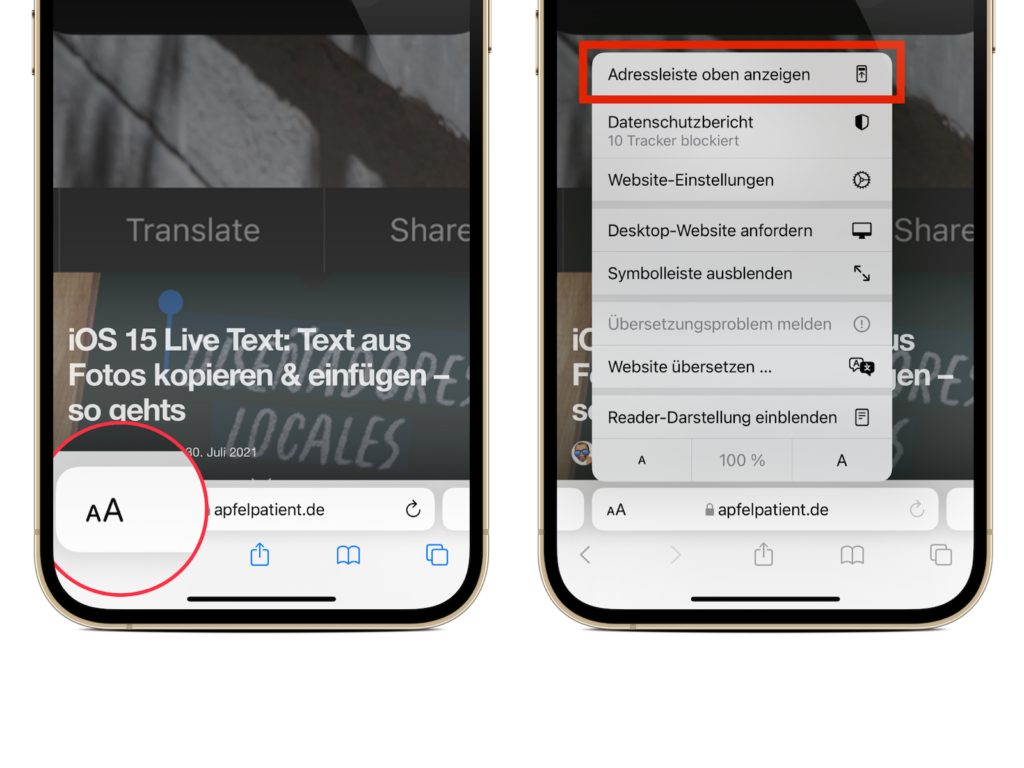
Alternatively, you can change this layout setting via the Settings app. Navigate to iOS Settings -> Safari -> Tabs and select "Single Tab". As for the new grid design of the tabs view, it cannot be undone.
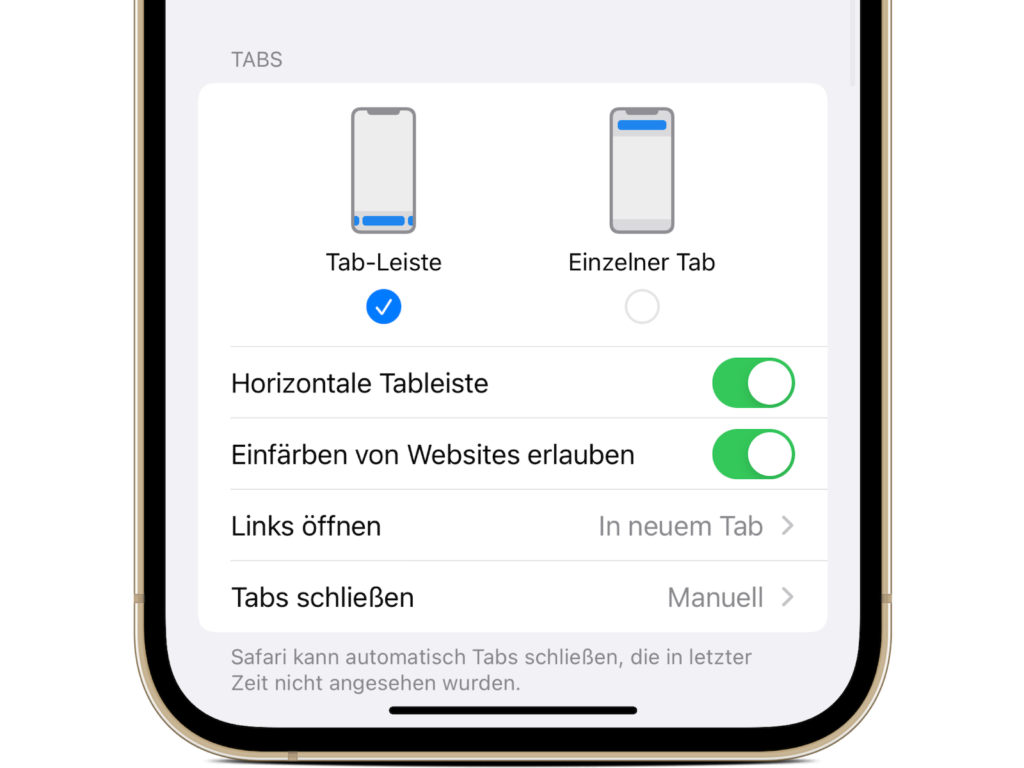
How to disable the option “Allow coloring of websites”
Another change to the Safari design is that iOS 15 now colors Safari's top toolbars to reflect the accent color of the respective website. For example, if you open a website with a blue background, Safari's top toolbar will also take on the blue. If you don't like this effect, you can also disable it. To do this, open your iOS settings and navigate to the Safari section. Then scroll down to "Tabs" and turn off the "Allow coloring of websites" option. That's it - have fun in Safari on iOS 15. (Image: Apfelpatient)