If you chose the wrong name during setup or simply want to change it now, you can do so at any time in just a few steps. We'll show you how to rename your AirTag.
Apple offers you a number of name suggestions for your AirTag. We already learned that during setup. However, we can also set a custom name. Without a doubt, "Milan's Beer" stands out clearly among all my AirTags. But this one will also have a new role at some point. Until then, however, it will have to stalk my beer and serve as an example in various tip articles. So if you selected "key" during setup but want to put this AirTag in your backpack instead, it would make sense to change the name.
Rename Apple AirTag – here's how
To rename one of your trackers, you first have to open the "Find My" app on your iPhone, iPad or Mac. Now select the respective AirTag in the "Objects" section. Then swipe the window that appears upwards. In the lower area you will find the line "Rename object". In the next step, the name selection opens again. Here you can choose between Apple's suggestions or enter a custom name. If you want to change the emoji, just tap on the small image.
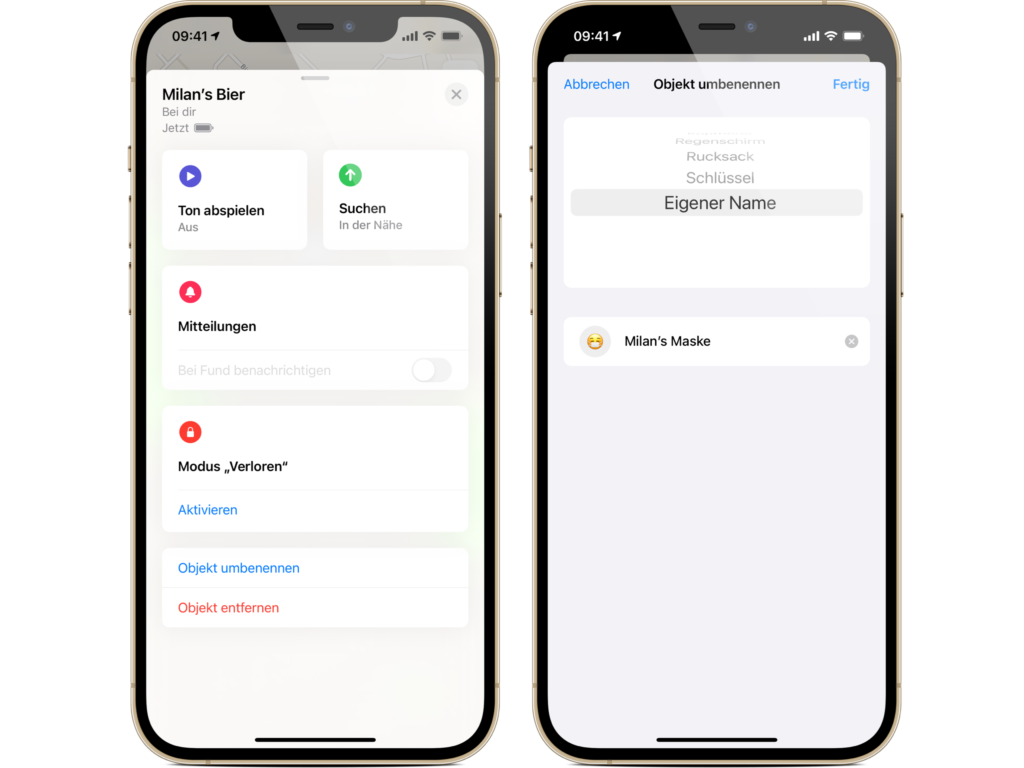
You can now add a new emoji. Once you're done, you can save your entry by clicking on "Done" in the top right corner. That's it, cool right? Are you looking for suitable AirTag cases? Then take a look at Amazon. In our AirTag list you will find the trackers and accessories from Apple and third-party providers - enjoy browsing. (Image: Nomad)





